IkOnlyOffice
IkOnlyOffice基于OnlyOffice封装,点此访问 ONLYOFFICE 官网
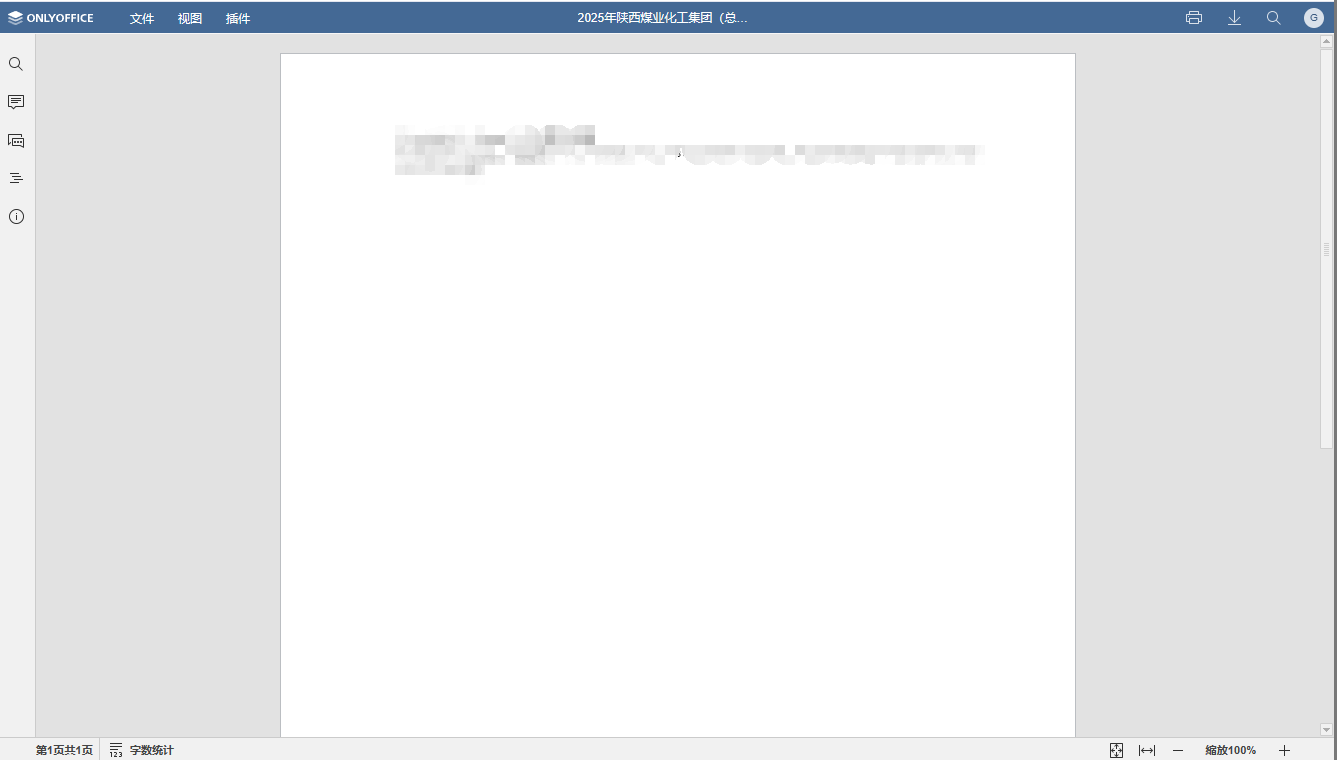
props
| props | 类型 | 说明 | 默认值 |
|---|---|---|---|
| documentServerUrl | String | onlyOffice文件服务器的服务地址 | '' |
| mode | String | 模式(edit 编辑模式 view是查看模式) | edit |
| configOptions | Object | 配置项 | {} |
| officeHeight | String | onlyOffice的宽度 | 100% |
| token | String | 加密后的文档token | '' |
TIP
为了通过JWT验证,在初始化ONLYOFFICE前,需要接口获取唯一token进行验证。
示例
vue
<script lang="ts" setup>
import { ref } from "vue";
import IkOnlyOffice from "@iking-ui/components/IkOnlyOffice";
// 初始化配置
const onlyOfficeConfig = ref(null);
const onlyOfficeFileId = ref(""); // 文件id
const token = ref(""); // 登录获取的token
const initOnlyOfficeConfig = () => {
onlyOfficeConfig.value = {
documentType: "word",
document: {
fileType: "doc",
key: `${new Date().getTime()}`,
title: "测试文档",
lang: "zh-CN",
url: `http://192.168.1.xxx:8000/server/oss/download?fileUrl=${onlyOfficeFileId.value}`, //目前为测试地址
},
editorConfig: {
callbackUrl: `http://192.168.1.xxx:8000/business/summary/office/update/${onlyOfficeFileId.value}?token=${token.value}`, // 保存的回调函数
},
};
};
initOnlyOfficeConfig();
</script>
<template>
<div style="height:700px">
<IkOnlyOffice
mode="edit"
:config-options="onlyOfficeConfig"
documentServerUrl="http://192.168.1.xxx:3080"
/>
</div>
</template>
<style scoped lang="scss"></style>